New Perspectives On Html5 And Css3 7th Edition Tutorial 4 Case Problem 1
Complete the following: Find the answers below
Elevate Your Writing with Our Free Writing Tools!
Did you know that we provide a free essay and speech generator, plagiarism checker, summarizer, paraphraser, and other writing tools for free?
Access Free Writing Tools1. Using your editor, open the sd_messier_txt.html and sd_effects_txt.css files from the
html04 ? case1 folder. Enter your name and the date in the comment section of each file, and
save them as sd_messier.html and sd_effects.css respectively.
2. Go to the sd_messier.html file in your HTML editor. Within the document head, create links to
the sd_base.css, sd_layout.css, and sd_effects.css style sheet files in the order listed. Study the
content and structure of the web page and then save your changes to the document.
3. Go to the sd_effects.css file in your editor. Andrew wants you to create a fixed background for the
browser window. Within the HTML Styles section, insert a style rule for the html element to display
the sd_back1.png file as the background image with a width of 100% covering the entire browser
window. Have the background image fixed so that it does not scroll with the browser window.
4. Andrew wants the web page body background to combine several images and effects. Go to
the Body Styles section and create a style rule for the body element that adds the following
backgrounds in the order listed:
a. A background containing the night sky image, sd_back2.png
b. A radial gradient circle with a size extending to the closest corner and placed at the
coordinates (40%, 70%) containing the color white stopping at 15% of the gradient and the
color value rgba(151, 151, 151, 0.5) stopping at 50%
c. A radial gradient circle also extending to the closest corner and placed at (80%, 40%)
containing the color white stopping at 15% and followed by the color rgba(0, 0, 0, 0) at 30%
d. A radial gradient extending to the closest side and placed at (10%, 20%) containing the color
white stopping at 20% and followed by the color rgba(0, 0, 0, 0) stopping at 45%
e. A radial gradient with a size of 5% in the horizontal and vertical directions placed at (90%, 10%)
with the color white stopping at 15% and followed by the color rgba(0, 0, 0, 0) stopping at 40%
f. The background color rgb(151, 151, 151) set as a base for the preceding background image
and radial gradients
5. Within the style rule for the page body, add styles to place box shadows on the left and right
borders. Set the color of the first shadow to rgb(31, 31, 31) with horizontal and vertical offsets
of 30 pixels and 0 pixels and a blur of 45 pixels. Set the second shadow equal to the first except
that the horizontal offset should be 30 pixels.
6. Go to the Navigation List Styles section. Format the hypertext links in the body header by adding
a style rule for the body > header a that adds a 5-pixel outset border with color value
rgb(211, 211, 255).
7. Next, format the appearance of the article title. Go to the Section Left Styles section and create a
style rule for the h1 heading in the left section article that changes the text color to rgb(211, 211,
211) and adds a black text shadow with 0-pixel offsets and a blur size of 5 pixels.
8. Andrew has included an image of Charles Messier, the originator of the Messier catalog of stellar
objects. The image is marked with the id mportrait. In the Section Left Styles section, create
a style rule for this object that modifies the appearance of this image by applying the following
filters: a) the drop-shadow filter with a horizontal offset of 15 pixels, a blur of 5 pixels, and a
color of rgba(51, 51, 51, 0.9); b) a grayscale filter with a value of 0.7; and c) an opacity filter with
a value of 0.6.
9. Andrew wants the Charles Messier image flipped horizontally. Add a style to transform the image
by rotating it 180° around the y-axis.
10. Go to the Footer Styles section and create a style rule for the footer element that adds a 2-pixel
solid border to the top edge of the footer with a color value of rgb(171, 171, 171).
11. Save your changes to the style sheet file and then open sd_messier.html in your browser. Verify
that the design of the page resembles that shown in Figure 4-66. Verify that when you scroll
through the web page, the browser window background stays fixed. (Note: Some versions
of Internet Explorer do not support the filter style, which means that you will not see
modifications to the Charles Messier image.)
Answers
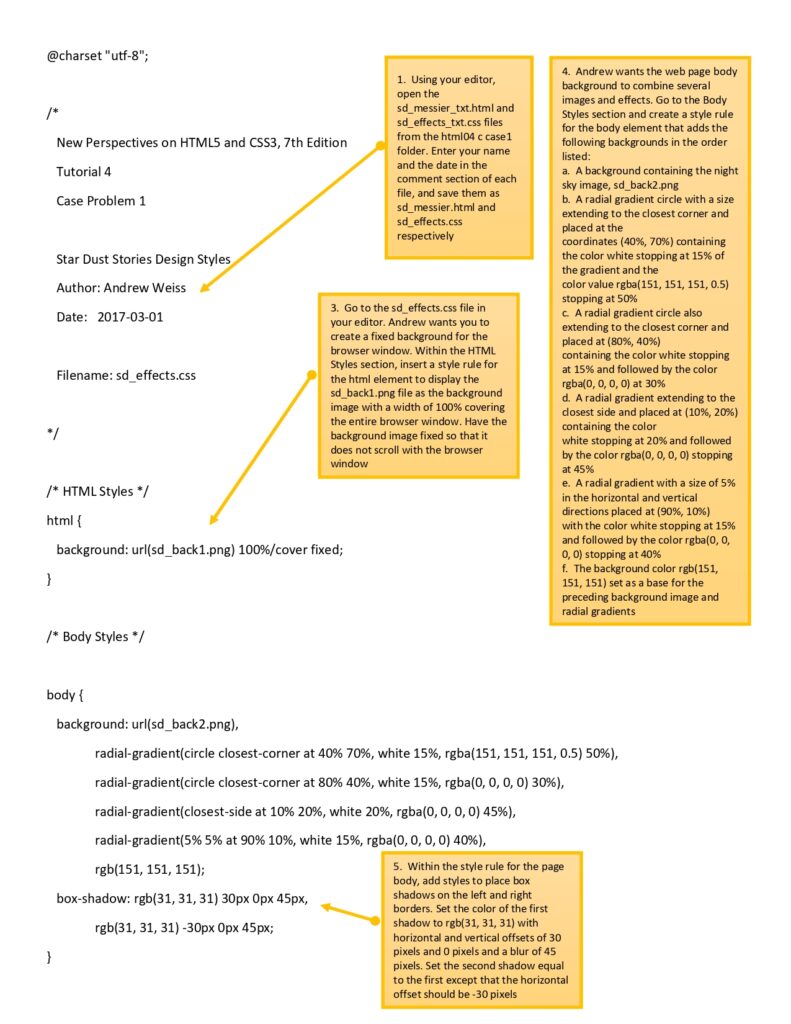
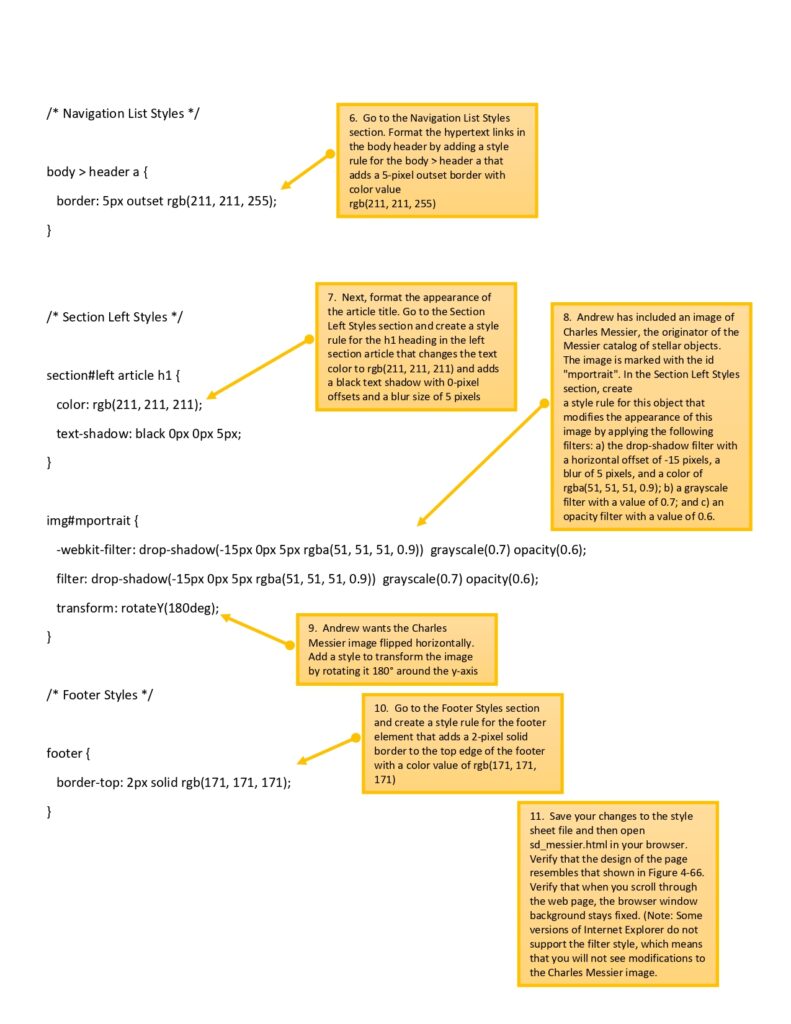
Explore some of the best researched economics questions with answers.
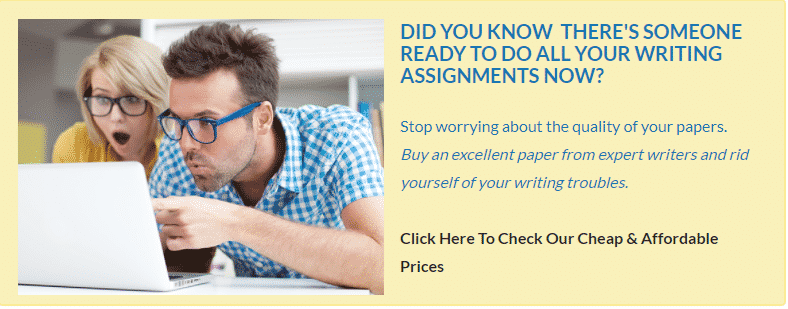
Special offer! Get 20% discount on your first order. Promo code: SAVE20